Sync tasks with Google Calendar
In addition of integrating with Google Drive and Dropbox for document management we also have integrated with Google Calendar. This way all your tasks are also visible in your Google Calendar. To sync your tasks with your Google calendar, go to task page, click on three dot (…) icon on top left of the page (next to search icon) and choose Sync from dropdown menu. You will be taken to Google app to give permission to sync the two applications. After coming back to Binfire, click on the three dot icon once more and select Sync. From now on all your tasks in this project will show up in your Google Calendar. Please notice you need to repeat this process for all your projects if you want to sync their tasks with Google Calendar.
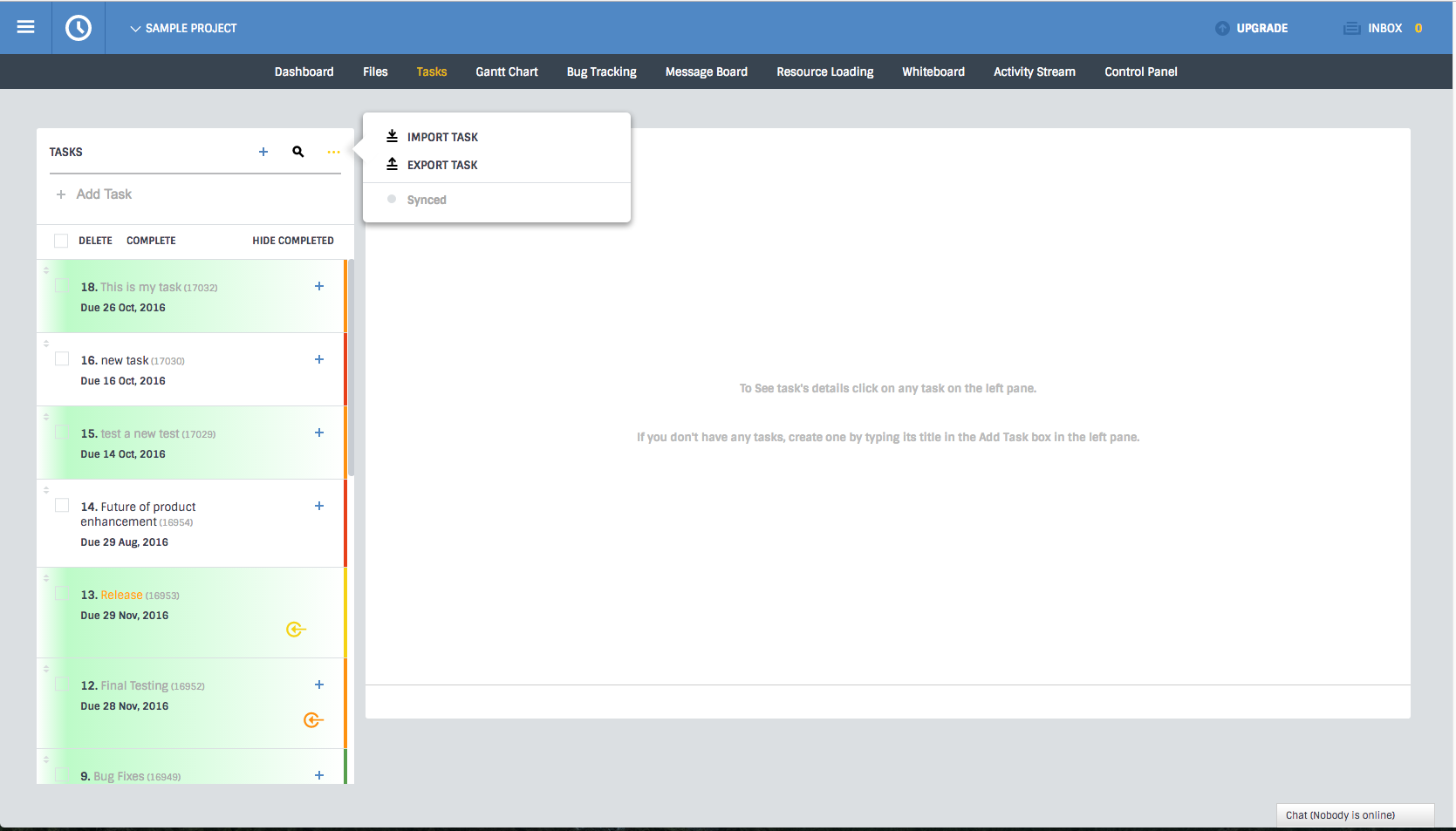 Prev: Next: Using the bug tracking tool
Prev: Next: Using the bug tracking tool